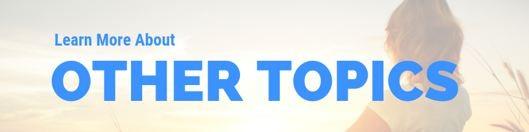The Best Monitor For Biohackers: Less Eyestrain And Better Cognition
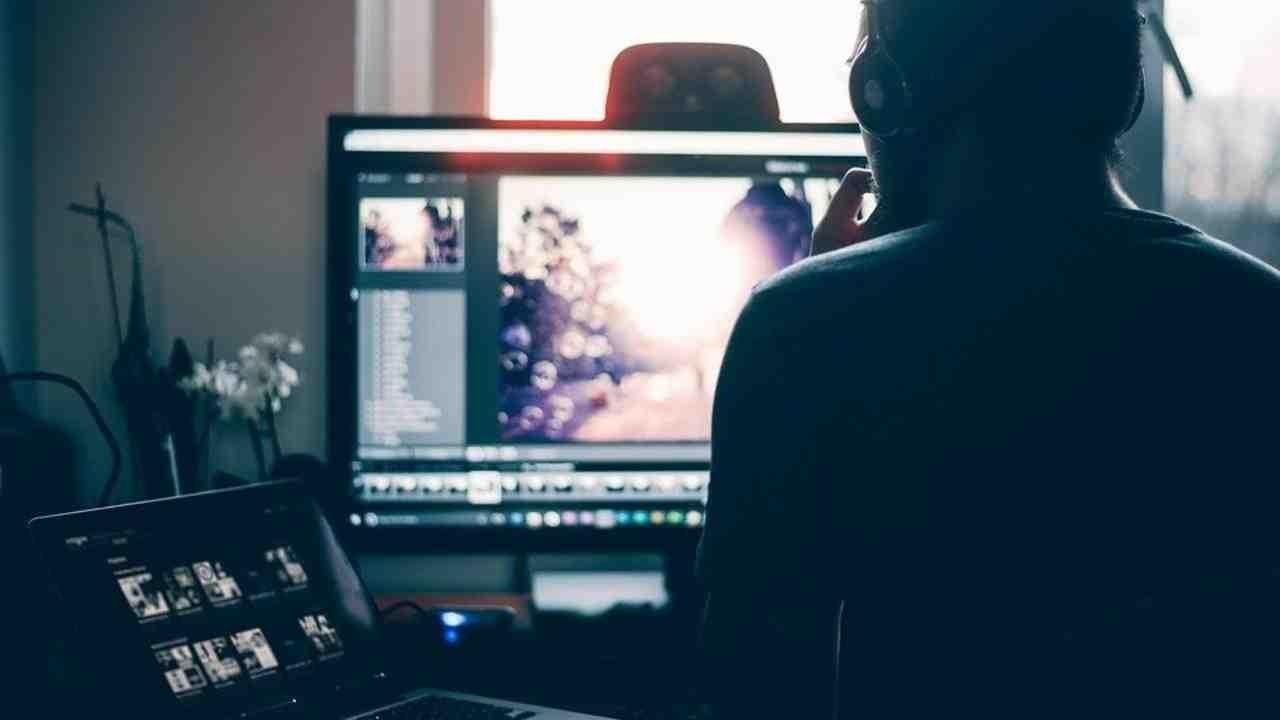
- If you're like me, you're serious about your health. And if you're like me, you may spend a lot of time looking at a computer monitor.
After I published my recent article on the importance of wearing computer glasses to protect your eyes from harmful blue light, I thought to myself - surely I can replace my current screen with a 'healthy' monitor.
I wasn't expecting to find a monitor with a health tick or anything like that (though I later discovered there is such a thing!) I simply figured if I could find something that was built in a way to minimise the harm on my eyes and brain then this is going to be better for my eyes, my productivity and ultimately my health.
This would require some serious time sorting through peer reviewed published literature.
The search for the healthiest monitor had begun. This article is the result of my research.
Not only to I share the best monitor for biohackers on the market today, I also look at the good and bad technology used in monitors today and what you need to know when it comes to finding the healthiest monitor for your eyes and productivity.
The Best Monitor For Biohackers; Less Eyestrain And Better Cognition
In this blog post I'll cover:
- Why computer monitors are problematic to both your eye health and general health
- What criteria the ultimate biohacking monitor has to adhere to
- The best monitors for (eye) health on the market today, with both budget and high-end options
- A couple of additional tips to optimize an existing monitor or a new one
Let's start with the beginning. It turns out that what you didn't know about could hurt you:
1. The Problems With Monitors And Eye Health
I've covered the problem with computer monitors in my previous blog post on computer screen glasses, but I'll briefly restate the problem here:
- Many computer monitors - if not configured specifically for health purposes - put out unprecedented amounts of blue light.
Blue light signals to your body that it's daytime when it enters your eyes - even if you use the monitor at nighttime (1; 2).
Yes you need some blue light stimulation during the day because it promotes wakefulness (8; 9; 10). Sunlight contains this blue light in balance doses.
The difference with computer screens is that sunlight contains all the colors of the rainbow in equal proportion - as well as ultraviolet and infrared light. Monitors are blue light dominant and contain very little red with no infrared or ultraviolet light.
Both ultraviolet and infrared light have their own benefits, such as increasing both your energy and relaxation (11; 12; 13; 14). Sensible sunlight exposure is thus very healthy to you.
But blue light at night in isolation? That exposure has detrimental health effects because you're signaling your body it's daytime - even at night when you want to sleep. The result is that your sleep quality is impaired because your body produces less melatonin. -
All computer screens "flicker". Flicker is the periodically turning activation and de-activation of light emissions from the screen.
Different monitors flicker at different rates. A 60 Hertz monitor, for instance, turns on and off 60 times per second. A 75 Hertz monitor does the same thing 75 times a second.
You get the idea. That turning on and off for many times per second is what actually irritates your brain.
Some negative health consequence of flicker is headaches or migraines, eye problems, less relaxation, poorer brain performance, and increased overall arousal (3: 4; 5).
The arousal effect can be equated to drinking a few cups of coffee: you can experience excessive wakefulness that's similar to stress or a "fight or flight" response. In evolution, that fight or flight response was meant to be activated if you were in acute danger from predators, for instance.
But if you trigger that fight or flight response at the wrong time, when it's not needed, or very frequently, you end up with chronic stress.
Continuous flicker is thus a stressor on the human body that most people cannot avoid. In general, lower flicker such as 30 Hertz is interpreted as less pleasant as higher levels of flicker, such as 75 Hertz (6).
Flicker is the reason you feel very different reading on a computer screen versus reading a book. I certainly feel that difference - I love reading books but hate reading screens for very long!
Again, the effects of flicker are not exaggerated: flicker literally changes the pattern of brain areas that are activated (7).
Just to illustrate how extraordinary flicker is: at 60 Hertz, a monitor flickers more than 200,000 times an hour. That number translates to 1,600,000 times turning on and off in an 8-hour workday.That's a lot of flickering!
- Monitors are configured to emit lots of bright light.
The benefit of that bright light is that it allows you to see clearly what's on the screen.
The downside is that the computer monitor is often the main light source in the room. If so, then the monitor mostly determines what kind of light enters your eye.
So if you're sitting very close to a monitor for 8 hours a day, that device will be the main light source for you.
Sure, the room may have some LED or fluorescent bulbs overhead, but these lights are usually 1) not very bright; 2) far from your body. Many people use a monitor at a 30-50 centimeter distance, while overhead lights are at least 1 meter (100 centimeters) from them.
Again, the bright light from the monitors is a detriment because their light output is very unbalanced. -
Glare places an even bigger demand on your eyes and brain. "Glare" is light in your environment that reflects off your computer screen, thereby increasing your eye strain.
Most people find glare very irritating.
Studies actually show that looking at a monitor with more glare increases eye strain and makes several muscles around your eyes work harder (19; 20).
The solution to glare is to avoid having the sunshine behind you, which usually makes sunlight reflect off your monitor. Sunlight from the sides is usually tolerated much better.
Let's now look at what health consequences you experience if you use computer monitors for multiple hours a day:
Health Consequences Of Chronic Computer Monitor Use
Many people are working at computer screens for 8 hours or more a day today. In their spare time, they're also watching television, using their smartphone, and using yet another computer.
The end result is that you're integrating a ton of screen time into your life.
And while I've covered the topic of screen time in more detail in my earlier blog post on computer glasses, I do think it's important to quickly recap the most important reasons for managing your screentime here:
- More than 50% of people experience digital eye strain when working on a monitor (23; 24; 25).
The result is painful, red, or dry eyes, and even blurry vision or headaches. If you're really pushing it, you may even see double!
The same effects are found if you use smartphones or tables, by the way (26). - Using a monitor all day increases the risk of eye conditions such as "nearsightedness" a.k.a "myopia".
The more time you spend in front of a computer monitor, the higher your risk for myopia becomes (27; 28). Myopia is an eye condition in which the shape of the eyeball becomes irregular.
The result is that you can no longer see objects at long distances.
In some Asian countries, the myopia problem has become so big that 60-90% of children are affected. Also, keep in mind that myopia risk goes up the older you get - so children having the problem should tell you about how widespread the problem is!
Bottom line: using an incorrect monitor kills eye health. - Leads to obesity (29; 30; 31).
That's right. The reasons for that relationship are less clear, although it's likely a combination of staring into blue light for hours at a time as well as not moving.
Blue light can influence your blood sugar levels, and exposure at the wrong times of the day (nighttime) can impair your body's ability to handle carbohydrates (32; 33). The right kind of light exposure, such as bright (sun)light in the morning, has the opposite effect (34).
Lowering screen time subsequently lowers the risk of obesity. The solution is thus simple! - Increases your risk for lower happiness and well-being.
Screen time is literally associated with a higher anxiety and depression risk, for instance (35; 36; 37). Happiness levels and quality of life also become lower while spending more time using screens (38; 39).
That effect is found in both children, adolescents, and adults. Lesson: to stay happy, don't overuse your monitor!
As a new parent, you can probably guess that I'm becoming really mindful about how much time my son spends in front of a screen.
Of course, you also have a duty towards yourself to keep yourself healthy. Just working in front of a monitor without knowing what you're exposing yourself to is thus foolish if better options are available.
Why Use A 'Healthy' Monitor
You may think: "everyone at my job is using a monitor all day long, so the problem can't be that bad, right?!"
Just because 'everyone is doing it' doesn't mean it's harmless. Let me give you an analogy:
- People in the 1950s used DDT on many of their foods. Almost everyone used DDT to increase crop production. But the fact that everyone used DDT didn't make it healthier or less harmful. DDT was eventually banned because of its effect on the environment and humans.
- Just two decades ago, it was still very "normal" to smoke inside buildings, even public ones. Once again, everyone was doing it - but the second-hand smoke still caused tons of lung cancer cases.
- Many buildings contained asbestos in the 20th century. When volatile, asbestos causes cancer. And yet, despite some evidence in the early 20th century that asbestos was dangerous, the material was in widespread use until the latter part of that century.
- Today electromagnetic frequencies are everywhere - originating from Wifi, smart meters, cell phones, DECT phones, cell towers, and more. Everyone is using that technology even though there's scientific evidence showing it's damaging.
The fact that everyone does something is thus not an argument to claim that an activity is harmless.
Hence, everyone using computer monitors unprotected not make it safe.
How Monitors Influence Your Eye Muscles
Working on a monitor is very different than walking around in the park or driving a car.
When you're using a monitor, the muscles around your eyes continually have to focus on an object that's very close to you.
Our ancestors never had this experience. Their eyes and the muscles around it played a very different role. When you're outside, your eyes alternate between looking far ahead, then inspecting an object close to you, then looking to your sides, and so forth.
With a monitor, however, you're potentially focused on 1 point in space for 2-12 hours per day.
So let's look at the solution:
My goal in this blog post is to give you the healthiest monitor setup in the world.
The best option for you and I would be to remove monitors from our lives.
You and I both know this isn't going to happen! I am a full time blogger, even I have days where I spent 12 hours in front of a computer screen.
And yet, computer work is not always gloom and doom. Working outside in the shade is one of the perfect ways in which to reduce your exposure to the wrong types of light:
 The "office" that I sometimes use: perfect for getting a lot of work done while relaxing.
The "office" that I sometimes use: perfect for getting a lot of work done while relaxing.
So working with monitors is not black and white - you can nudge yourself into the right direction.
And now you understand that computer monitors are potentially damaging to your health. Let's look at the properties the healthiest monitor in the world must possess:
2. What To Look For When Buying A Healthy Monitor
In this section, I look at various factors that need to be taken into account for buying the healthiest computer monitor. These factors include screen technology, brightness settings, flicker, and blue light emissions.
"Matte" screens reduce glare. Glare can be a problem if lots of sunlight (or artificial light) hits your screen and reflects off the surface into your eyes.
The downside of matte is that color contrasts are not as pronounced. And even though you may use a high resolution, graphics will look less visually appealing on a matte monitor.
Glossy has the opposite benefits and downsides. With a glossy screen, you'll experience more glare but also better contrast and overall better graphics. Some glossy screens are treated with anti-reflective compounds to reduce glare anyway.
Flat Versus Curved Screens
For many years, the market has offered mostly flat monitors. In fact, any LCD or LED screen you bought before ~2015 was fully flat.
The problem? Flat screens aren't specifically aligned with your eyes. Your eye sockets are actually not directed straight ahead but anatomically project somewhat outward to your sides. Your eyes are thus not just made for looking in front of you, but also observing your sides (a.k.a. your peripheral vision).
Curved monitors use that eye anatomy perfectly. As a result, contrast improves and thereby readability. One study actually backs the claim that curved monitors do reduce eye fatigue (47).
Caveats? Sure:
- Buying a curved monitor comes at a literal cost though: these models are generally more expensive than flat ones.
- The effect of glare is changed. The risk of getting glare is less due to the curves, but, what does reflect off your screen may be more problematic.
- Some graphics are distorted - specifically: horizontal figures that span across the entire screen look curved.
- Curved monitors aren't your best option if you plan on mounting your monitor on the wall.
Overall, I do think the benefits outweigh the downsides, if and only if you're located right in front of the curved screen. If you're not directly seated in front of the screen, but somewhat to the sides, the downsides outweigh the benefits.
So if you are using multiple monitors, it may be best to get two flat monitors instead of a curved monitor.
Certification For Healthy Monitors - Or Not?
Monitor certification programs are a great illustration that many people are getting more aware that blue light and extreme brightness is becoming more of a problem (52; 53).
And while such certification programs are a great step in the right direction, they have their limits. The "TUV Rheinland gold standard" certification, for instance, only certifies for 1) blue light; 2) low flicker; 3) glare or reflection.
Curve, brightness, height adjustability, and resolution aren't taken into account.
Whilst certifications such as this are better than nothing, and do cover some essential points when looking for a healthy monitor, they shouldn't be relied upon as the ultimate recommendation as to whether it's the healthiest monitor available.
I found similar issues with health certifications when I researched my blog post about healthy mattresses,
Now that you understand what you're looking for in a healthy computer monitor, let's consider the best options on the market today.
3. The Best Monitors For Eye Health
Let's summarise. The perfect biohackers healthy monitor should:
- Use LCD, LED or OLED screen technology (though OLED is the best).
- Only be as big as you need to do your work (bigger screens emit more high energy blue light).
- Have a high resolution - 1920 x 1080 should be the minimum
- Be adjustable.
- Have adjustable brightness controls (though this can be controlled by the computers software).
- Have a built in blue light control (again though, software can also do this).
- Have anti-glare protection if it's a glossy monitor.
- Be curved if you are only using one monitor, flat if you are using two or more.
- Be certified by TÜV Rheinland or Eyesafe (though these certificates do have their limitations and aren't widely recognised)
The market currently offers thousands of different monitors. Fortunately, I've narrowed your choices down to a couple of main options. Below I post a budget monitor, premium version, and one for working outside.
Best Curved Budget Monitor: Sceptre 24" Curved - $175
This BenQ monitor has several advantages, such as:
- Reduced blue light emissions mode (that can be activated and de-activated
- A very high flicker rate, ranging from 75 Hertz all the way to 144 Hertz
- The size is 24 inch, which is smaller than many of the 30+ inch monsters on the market today but still big enough to keep power users happy (you can also get this monitor as a 27 inch display)
- Improved contrast, allowing for better readability
- Adjustable height for optimal posture
- Curved screen, for less eye muscle fatigue
The monitor is LED-based. For $175, you cannot go wrong with this option.
Best Flat Budget Monitor: BenQ GL2460 24 inch - $120
Similar to the curved monitor above, this monitor has zero flicker technology, low blue light filtration options and a high resolution.
It is a high gloss monitor, so if you are using it in an area that is prone to glare, that is something to keep in mind.
It is also available in a 27 inch display.
Best Large-Sized Premium Healthy Monitor: BenQ EX3501R - $650
If working outside on a laptop isn't an option,
What if you want to buy a big screen anyway? In that case, you do well buying a high-quality version.
This monitor is priced at $650 and can really be considered the top of the bill. With a low-flicker function and great contrast and brightness, plus blue light reduction, it's both easy on the eyes as well as great for cognitive performance.
The BenQ monitor automatically adjusts screen brightness based on ambient lighting (so as the room get's darker, the screen will lower the brightness levels - just as modern smart phones do).
And it's in built low blue light, zero flicker and curved design, this is the stand out when it comes to large 'healthy monitors'.
Get the BenQ monitor HERE.
Again, this monitor is rather large (with sizes ranging from 28" to 35") so it's best suited for people who sit further away from the screen. If possible, you don't want the monitor to be the predominant source that supplies light to your eyes and skin in the room due to its unnatural light spectrum output.
Special Mentions:
Outdoor Monitor ("Rugged Laptops" Or "Toughbooks"): Panasonic CF-54. $400 (Refurbished) - $2,800 (High End).
What if you could work outside all day long, without being bothered by the brightness or glare of the sun? Well, guess what? There are laptops specifically produced for working outdoors and are protected from dust and mechanical danger such as falling off a table or water damage.
These laptops are called "toughbook" or "rugged" notebooks.
I know this may seem a little out of place for an article on healthy monitors. But we know that getting outside in natural full spectrum sunlight is the best way to mitigate the dangers of monitor use, hence why I includes this 'out of the box' recommendation (plus it's something that I am personally considering as many sunny days I wish I could do my work outside. After a few minutes of trying to see the screen I give up and return indoors!)
These outdoor laptops allow for much greater brightness than regular laptops and also have an anti-glare coating that prevents sunlight from inhibiting your view.
The huge benefit of these laptops is that you can use them outdoors, which isn't possible with regular screens. You'll avoid all the fluorescent and LED light exposure using a rugged laptop outdoors as well.
Note - If you're buying a rugged laptop, make sure to buy an additional WiFi adapter that can be connected with a USB cable. Doing so moves the WiFi device farther away from your body, dramatically lowering your exposure to non-native EMF.
The WiFi adapter listed above has a 5-feet cable and can be placed much farther away than the WiFi in your laptop.
Now, these outdoor laptops are a great choice because they can withstand:
- Both high and low temperatures, so that you can use them when it's snowing or when it's sunny outside
- Sand, water, and dust - these laptops are airtight so that no substance can enter through the keyboard or USB ports
- Falls from 70 - 150 centimeters - if the laptop falls of a table.
The downside of rugged laptops or "toughbooks" is that:
- These devices have poorer hardware compared to regular computers. So if you're into gaming or video editing, you may not want to buy such a computer for that purpose. If you're blogging, like me, then a rugged laptop will be perfect because that action doesn't require you to buy a high-end PC.
- They're expensive. Making a screen that still works well in bright sunlight requires some high end technology!
Get an outdoor rugged laptop HERE.
Upcoming EyeSafe Displays & Dell EyeSafe Approved Computers
EyeSafe is a company dedicated to filtering our harmful high energy blue light from our computers and devices.
Though they are relatively new, they are working on technology that uses both hardware adjustments and screen filtration to protect users eyes.
They are also developing a rating they have termed 'Retina Protection Factor' or RPF®.
This RPF score will rate screens based on their ability to block harmful high energy visible light and UV light.
A RPF score of 30 means 99% of UV light is blocked and 30% of HEV light is blocked. The higher the value, the more digital blue light energy is blocked.

At the time of writing, they only have two products on the market.
The first is their EyeSafe Screen Protection filter called 'VisionGuard'. This is for use on mobile phones and tablets.
The second is their EyeSafe displays that feature on some high end Dell computers. In fact some of these displays are extremely high end and very safe from an eye health point of view.
Not only do they incorporate the EyeSafe technology, some of the high end Dell screens are also built using OLED technology, with high resolutions and low flicker. But these machines are ultra premium computers - costing over $4000 (and up to $8000 in some models).
It is exciting to see that companies are becoming aware of the dangers of blue light eye damage from monitor use.
I do hope that EyeSafe either bring out their own monitor line or partner with a monitor company such as LG or BenQ to sell EyeSafe approved monitors.
Until then, if you're in the market for a high end laptop, check out the EyeSafe approved Dell range!
What Monitor To Choose
Whether you need a huge 30-inch+ monitor or the aforementioned 24-inch depends on your circumstances (and budget!)
If you're using a 24-inch monitor and looking at the screen from a large distance, while barely being able to read the symbols of the screen, a bigger model is needed.
If your eyes are only 15-20 inches removed from the screen, however, a 30-inch screen may be over the top. Sitting close to a big screen has two main disadvantages:
- You need to move your eyes and head more, which makes reading harder.
- You're exposed to much more light originating from the monitor. Remember that even though blue light reductions are in place, the light emerging from computer monitors are usually sub-par and should be minimized.
The best monitor is thus large enough so that you can read and type well, but not bigger than that.
The ulitmate biohacker option would be to go with the outdoor laptop option and do your work outside in the sun!
But this is not practical for many.
It is a shame that EyeSafe don't have any dedicated monitors (with the Dell high end range being the only way to get an EyeSafe display). Still, it is promising that a company is out there and aware of these issues.
Maybe in the not to distant future we will see an EyeSafe monitor that will be the ultimate monitor for us biohackers!
Until then, it may be a wise move to get one of the sub $200 monitors and run a tool like Iris (covered below) and or use your day time computer glasses while we wait (and save some money) for a dedicated EyeSafe monitor!
I personally plan on going down this route.
4. Tips For Further Upgrading Your Computer Monitor
You may not want to buy a new monitor but may still want to reduce your eye damage when using screens for longer periods of time. In that case, I've got several tips to deal with the problem.
Alternatively, you may already have bought a flicker "free" monitor that emits less blue light. Even in that case, you'll benefit from some of the options below because they allow you to further fine-tune your monitor.
Let's begin with the simplest solutions:
Iris App And F.lux
A few years ago, several apps have emerged to make your monitor use healthier. The first app is called "f.lux", which is 100% free and helps you reduce the amount of blue light both during the day and at nighttime.
Most monitors are automatically configured at a color temperature of 5500 or 6500 Kelvin (K) - which translates to lots of blue light and every little red light being emitted.
The solution is to reduce that color temperature to 2700 K at the maximum during the daytime, and preferably 0 K at nighttime. Reducing the color temperature makes using a computer screen much healthier.
Secondly, there's "Iris" app.
Iris goes one step further than f.lux and also reduces the intensity of the flicker. Recall that removing flicker is much easier on your brain and eyes, and helps you work much longer and at a much higher level of performance at a monitor.
One recommendation I would make to absolutely everyone is to invest $15 into Iris for every monitor you use in your home or office.
The reason is simple: even the most perfect monitor on the market today doesn't fully remove flicker or blue light. Less flicker is better, and hence, Iris app is the perfect solution to that problem.
Iris also allows you to selectively reduce your blue light exposure to a far greater extent than the "low blue light" technology of recent computer monitors can.
So Iris is really a no-brainer. You'll probably re-earn those 15 bucks within a week due to higher productivity. Even if you buy the $600 monitor I've listed above, I still recommend you use Iris app!
Blue Light Screen Protector And Computer Glasses
Sometimes you cannot change the settings of your computer. If you're at work, for instance, the IT department may have blocked the option to install third-party programs such as Iris.
In that case, I highly recommend buying a blue light screen protector to reduce your exposure. Even though these screen protectors are imperfect, they frequently still remove 20-40% of blue light. A 5,500 K screen will then move closer to 3,000 K or 3,500 K - your brain and eyes will thank you in a few years!
To reduce your risk even further, get some computer glasses. In that case, all of the blue light overexposure is probably gone. The computer glasses also protect you from excess blue light from fluorescent light bulbs and LEDs.
Additionally, blue light screen protectors can be bought HERE. Make sure to properly measure the diameter of your monitor first before buying one - a 15-inch blue light screen protector won't fit on a 17-inch screen.
Anti Glare Sheet
Did you buy a monitor with a glossy screen and is the glare killing you? No worries: in that case, you can still buy an anti-glare screen protector.
Again, keep in mind that such a protector also reduces the brightness and contrast on the screen -- so there's a tradeoff to be made!
Whatever you do, don't work on a computer with high levels of glare. Reading with glare is much more difficult on your eyes and brain, leading to a downturn in cognitive performance.
Computer Hood
Working outside with your laptop, but don't have a "toughbook" or "rugged laptop"? Even in that case, there's a great solution: buy a computer hood.
A computer hood protects both the upper part and the sides of your screen from sunlight. As a result, your screen becomes much better visible even in bright sunlight.
The downsides of these computer hood is that they might not be sturdy enough to withstand strong wind. And yet, if you're sitting in a location that doesn't get hit by a strong wind, a computer hood will be a perfect solution.
Get A Standing Desk - Or A Walking One
Just in case - for any reason - you cannot change the height of your monitor to fit your posture, changing the desk might be the solution.
In general, a desk that allows you to alternate between sitting and standing is the best solution.
Walking desks are much more expensive and allow you to walk while working throughout the day -- but are experienced as reducing cognitive performance by some.
By now lots of evidence exists that sitting for prolonged periods of times is horrible to your overall health (42; 43; 44; 45; 46). Sitting for too long leads to health conditions such as obesity, heart disease, and diabetes, as well as increased stress, exhaustion, premature aging, and more.
Steer clear!
Traveling Or In Need For Damage Control? Use Natural Red Light To Protect Your Eyes
A simple SaunaSpace Photon Bulb, as displayed in the picture above, can give you an "eye insurance" - figuratively.
The reason is that red light therapy protects your eyes. Red light therapy can help balance the high levels of blue light exposure you get if you spend an entire day unprotected from blue light.
Let's look at some research:
- Red light therapy may counter several types of damage to the "retina" - the light-sensitive part in the back of the eye (48; 49). The retina can degenerate in old age or as a side-effect if you've got diabetes. As a result, vision improves.
- Blood flow, anti-oxidant activity (which can slow down aging), and metabolism all increase (50). Nerve cells may also increase their regenerative capacity with red light therapy.
- In different eye conditions, such as a "lazy eye", vision improves with red light therapy (51)
While more research is certainly needed in this area, the current outcomes are very promising and hint that using red light therapy might improve your eye health.
How to implement this tool?
Simple, use a red light panel in your office. Or place a much smaller (and flicker free) SaunaSpace Photon Bulb on your desk for a warming natural red light.
The MitoRed Light MitoMID with for $429 is also a great option, but requires more space and doesn't emit a wide spectrum of light as the Photon does.
Getting some bigger red light therapy panels for evening use to counterbalance the daytime blue light exposure in the office may also be a great strategy.
Get Natural Sunlight
Even if you're in the office, getting more natural sunlight in is great. Keep in mind that windows block some of the ultraviolet light, so you're actually not getting the full sunlight spectrum exposure if you're indoors.
Ultraviolet B, which is necessary for vitamin D creation, does not even pass through the thinnest windows. And because windows are frequently 2 or 3 layers thick today, for insulation purposes, much of the ultraviolet A is also blocked.
(Ultraviolet A has mood-boosting effects and makes you feel great on a beach day).
Despite these issues, it's highly recommended that you work in a well-lit area with natural sunlight. By doing so, the percentage of light emitted by a monitor is minimized while a more natural light spectrum exposure massively increases.
Alternatively, use incandescent or halogen lighting as much as possible.
Always strike a balance between glare and letting sunlight into the room. Again, if the sunlight enters the room from behind you, you're going to experience lots of glare on your screen. The sides and front are usually much better for reducing glare--although the effects depend on the room you're in.
5. Closing Thoughts: Biohacking Your Monitor Is Not A Luxury!
If you're biohacking your life, very small tweaks can make a huge difference over time.
For example, if you've got a delayed immunological response to eating eggs, you may be having lots of trouble getting your diet under control. Only by testing can you find out that those eggs you're eating are triggering inflammation one week after you consumed them--and cutting them out makes a world of difference in healing you from disease.
Using a monitor is the same: the effects of using a monitor that flickers and emits tons of blue light might not be noticeable within 5 or 10 minutes.
Heck, even after working with such a monitor for a couple of hours you may still feel "fine". And if you're in good general health, you may not notice anything at all for years. Nonetheless, changing your monitor can have huge effects on your health in the long-run.
Do what you have to do (and what your wallet allows!)
Items Mentioned:
- Swannies Blue Light Blocking Glasses - use discount code ALEXFERGUS to save
- Iris App
- BenQ GL2460 24"
- BenQ EX3501R
- Panasonic CF-54
- WiFi adapter
- Red Light Therapy Panels & Deals - use discount code ALEX to save
Found This Interesting? Then You Might Like:
- How Blue Light Is Your Ruining Sleep (And How to Fix It)
- How To Naturally Fix Underlying Hormonal Issues To Look And Feel Amazing
- Everything You Need To Know About Red Light Therapy
- The Best Ergonomic Computer Mouse (And Why It's Essential For Wrist Health)
This is a post by Bart Wolbers. Bart finished degrees in Physical Therapy (B), Philosophy (BA and MA), Philosophy of Science and Technology (MS - Cum Laude), and Clinical Health Science (MS), and is currently the chief science writer at Alexfergus.com.
Get FREE Updates & EXCLUSIVE Content
Join Over 30,000+ Subscribers!



 (
(